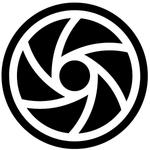Quickly convert between pixels and print dimensions using DPI/PPI. Includes presets (300/240/150) and an Effective DPI checker so you always print sharp, gallery-ready images.
1) Why print size matters
Pixels alone don’t tell you how big you can print—DPI/PPI does. DPI (dots per inch) describes how densely your pixels are placed on paper.
The same 6000×4000-px file can look razor-sharp as a 20×13.3″ fine-art print at 300 DPI, or softer as a larger poster at a lower DPI. Viewing distance, paper type, printer technology, and sharpening also influence perceived detail.
Matte papers hide grain and can look forgiving at slightly lower DPI; glossy papers reveal everything. Aspect ratio matters too: a 3:2 file won’t fill 8×10″ without cropping.
This calculator translates between pixels and print size so you can set realistic expectations, avoid accidental softness, and choose the right size for galleries, clients, and commercial work.
2) What this calculator does
This tool converts Pixels → Print and Print → Pixels with zero guesswork. Enter your image’s width/height in pixels and a DPI to see the maximum printable size in inches and centimeters, plus megapixels and aspect ratio.
Switching tabs, type a desired print size and target DPI to get the required pixel dimensions. Built-in presets—Fine art (300), Gallery (240), Poster (150)—speed decisions.
The Effective DPI checker estimates the real-world DPI your current pixels deliver at a chosen size, then labels it Excellent/Good/Decent.
4) How to use it (quick steps)
For Pixels → Print: enter your file’s width and height in pixels (e.g., 6000 and 4000). Choose a DPI or tap a preset. The tool shows maximum size in inches and centimeters, plus megapixels and aspect ratio. Use “Rounding” to control decimals for neat specs.
For Print → Pixels: enter your desired size and target DPI to get required pixel dimensions and total megapixels. Handy for planning captures or export settings.
For Effective DPI: type the size you want to prin,t and it calculates how many DPI your current file delivers—then labels quality (Excellent/Good/Decent/Low).
Toggle inches/centimeters anytime. Copy results to your notes, job tickets, or emails with one click and share exact specs with clients or labs.
5) Example (keep it real)
Say you shot 6000×4000 px. At 300 DPI, your maximum is 20×13.33″ (≈ 50.8×33.87 cm). That’s fine-art sharp for close viewing.
Need a bit larger? At 240 DPI, it becomes 25×16.67″ (≈ 63.5×42.33 cm) with still-excellent gallery quality.
Planning a wall print at 24×16″? The Effective DPI checker says 6000/24 = 250 DPI and 4000/16 = 250 DPI; limiting DPI is 250, which is labeled Good (gallery)—totally workable, especially on matte or from normal viewing distance.
If a client asks for 30×20″, Effective DPI drops to 200, suggesting Decent; consider modest upscaling, a slightly smaller size, or the Poster preset if viewing distance is generous.
6) Tips for sharper prints
Aim for 300 DPI for fine art and close viewing, 240 DPI for gallery-grade work, and 150–200 DPI for large pieces viewed from farther away.
Print tests beat theory—order a small proof before committing. Export from the highest-quality source (RAW → high-bit TIFF/PNG/JPEG) and apply output sharpening tuned to paper (matte needs a touch more).
Avoid repeated resampling; if upscaling, do it once with a good algorithm, then sharpen gently. Watch aspect ratio—crop intentionally to standard sizes to minimize surprises.
Soft-proof with your lab’s ICC profile when possible. Choose papers strategically: textured matte disguises minor softness; glossy reveals micro-detail. Finally, viewed at the intended distance, a wall-mounted 150 DPI poster can look fantastic in context.
8) Quick FAQ
DPI vs PPI—what’s the difference? In print planning, they’re used interchangeably here.
Can I print larger than recommended? Yes, but expect softer detail; choose matte paper, increase viewing distance, or carefully upscale.
Which preset should I pick? Fine art (300) for close viewing; Gallery (240) balances size and sharpness; Poster (150) suits distance viewing.
What about aspect ratio? Cropping changes required pixels; preview crops to keep the composition intact.
Inches or centimeters? Use either—units are interchangeable in the calculator.
Do labs have minimums? Many aim around 300 DPI; check your lab’s guidelines if in doubt.